STEAM COUNTER-OFFERS
STEAM COUNTER-OFFERS Save vs Steam
STEAM COUNTER-OFFERS
STEAM COUNTER-OFFERS Save vs Steam

Most popular searches
Call of Duty Black Ops 6
Fortnite Cobalt Star DLC
EA SPORTS FC 25
PlayStation Plus Essential 12 Meses
Farming Simulator 25
Gran Turismo 7
Baldurs Gate 3
Microsoft Office 365
DRAGON BALL Sparking ZERO
Elden Ring
Sorry, not have results for platform selected
See all results
PC
Xbox
PSN
Nintendo
Gift Cards
Software
PC
Gift Cards

Most popular searches
Call of Duty Black Ops 6
Fortnite Cobalt Star DLC
EA SPORTS FC 25
PlayStation Plus Essential 12 Meses
Farming Simulator 25
Gran Turismo 7
Baldurs Gate 3
Microsoft Office 365
DRAGON BALL Sparking ZERO
Elden Ring
Sorry, not have results for platform selected
See all results
 Pre-orders for Rise of the Ronin from approximately 30€!
2025-03-06 10:02:26
Pre-orders for Rise of the Ronin from approximately 30€!
2025-03-06 10:02:26
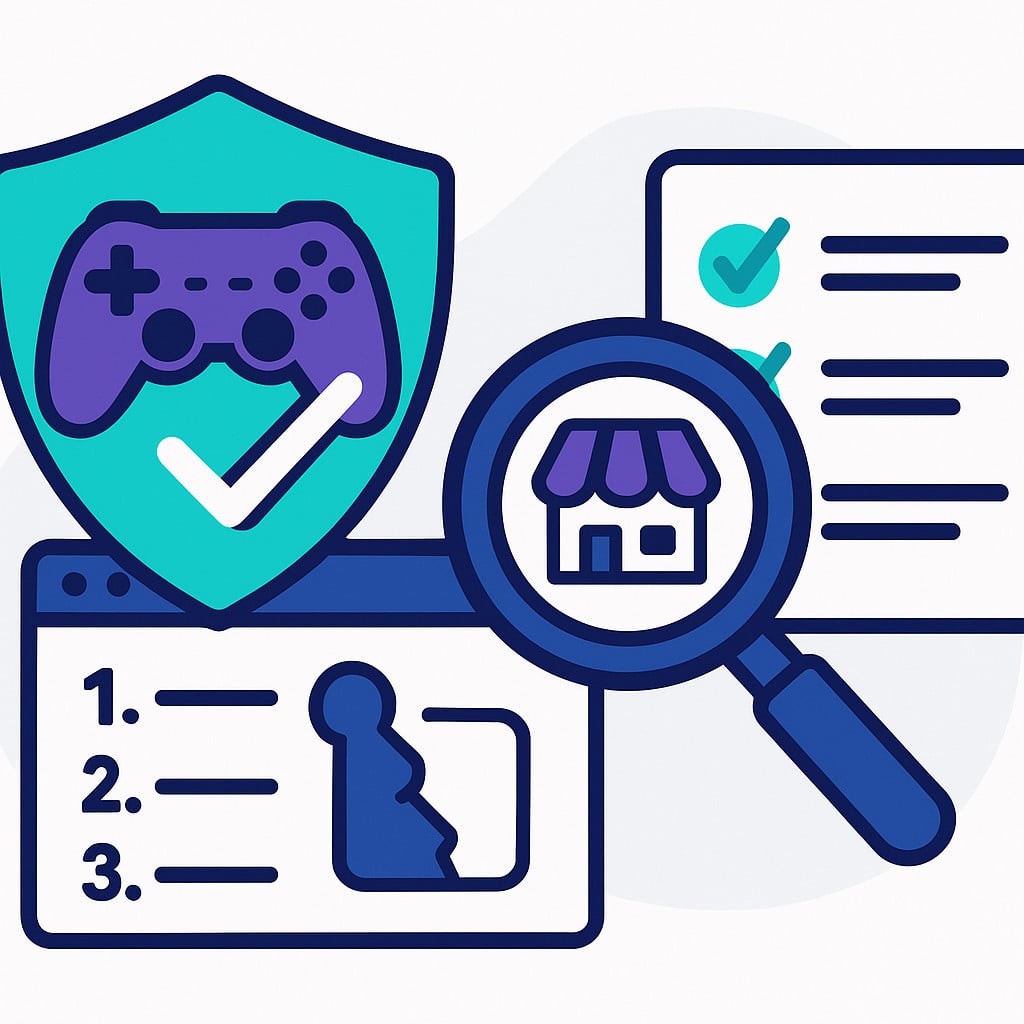 How we test each store before listing it on Gocdkeys: step‑by‑step methodology
2025-07-26 09:30:10
How we test each store before listing it on Gocdkeys: step‑by‑step methodology
2025-07-26 09:30:10
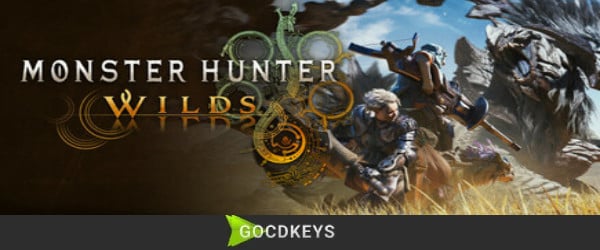 Top 3 stores where you can find Monster Hunter Wilds on sale
2025-03-12 11:24:03
Top 3 stores where you can find Monster Hunter Wilds on sale
2025-03-12 11:24:03
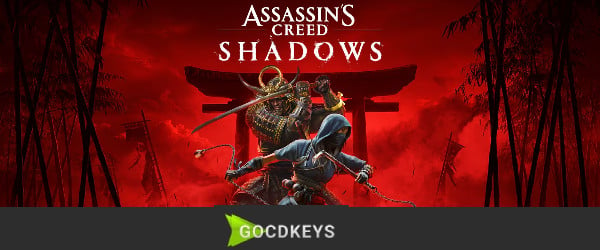 Top 3 offers to pre-order Assassins Creed Shadows on each platform
2025-03-11 10:51:46
Top 3 offers to pre-order Assassins Creed Shadows on each platform
2025-03-11 10:51:46
 Guide to Pre-Order Elden Ring: Nightreign on PC
2025-03-07 14:15:37
Guide to Pre-Order Elden Ring: Nightreign on PC
2025-03-07 14:15:37
We use cookies to provide you with the best experience on our website. You can review our privacy policy By clicking "Accept All", you agree to the use of all cookies.

Share Gocdkeys URLs on gaming websites/forums, and we will grant you +120 Tickets
How does it work?
Received. Give us 48 hours to verify it and send you your tickets.
Set Price Alert
{game_name} for {game_platform}
We will notify you when...
Alert created successfully!
Error creating the alert!
The minimum price cannot be higher than the original price
The minimum price cannot be empty
The minimum price is not valid
You already have an alert created for this game